The Buzzer module is a simple yet versatile component that can produce sound and melodies when connected to an Arduino. It is commonly used in various projects, including alarm systems, interactive games, and musical instruments. In this step-by-step guide, we’ll show you how to set up the Buzzer module with an Arduino and create projects that produce different sounds and melodies.
Materials Needed:
- Arduino board (e.g., Arduino Uno, Arduino Nano)
- Buzzer module
- Breadboard and jumper wires
- USB cable for Arduino
- Computer with the Arduino IDE installed (https://www.arduino.cc/en/software)
Step 1: Wiring
Connect the Buzzer module to the Arduino board as follows:
- Connect the Buzzer’s positive (usually marked with “+”) pin to a digital pin on the Arduino (e.g., D3).
- Connect the Buzzer’s negative (usually marked with “-“) pin to the GND pin on the Arduino.
Step 2: Coding
Open the Arduino IDE and create a new sketch. Then, enter the following code:
const int buzzerPin = 3; // Digital pin connected to the Buzzer module
void setup() {
pinMode(buzzerPin, OUTPUT); // Set the Buzzer pin as OUTPUT
}
void loop() {
// Call the function to play different sounds or melodies
playSound();
delay(1000); // Wait for 1 second before playing the sound again
}
// Function to play a sound or melody
void playSound() {
// Example: Playing a simple melody (Super Mario theme)
int melody[] = { // Notes of the melody (pitches)
NOTE_E7, NOTE_E7, 0, NOTE_E7,
0, NOTE_C7, NOTE_E7, 0,
NOTE_G7, 0, 0, 0,
NOTE_G6, 0, 0, 0
};
int noteDuration[] = { // Duration of each note (milliseconds)
100, 100, 100, 100,
100, 100, 100, 100,
100, 100, 100, 100,
100, 100, 100, 100
};
for (int i = 0; i < 16; i++) {
if (melody[i] == 0) {
noTone(buzzerPin); // Turn off the buzzer if there's no note
} else {
tone(buzzerPin, melody[i], noteDuration[i]); // Play the note
}
delay(noteDuration[i] * 1.30); // Pause between notes to avoid overlapping
}
noTone(buzzerPin); // Ensure the buzzer is off at the end
}
Step 3: Uploading the code
Connect your Arduino board to the computer using the USB cable and select the appropriate board and port from the Arduino IDE. Then, click the “Upload” button to upload the code to the Arduino.
Step 4: Enjoy the Sound!
Once the code is uploaded successfully, the Buzzer module will play the specified sound or melody (e.g., the Super Mario theme) repeatedly. You should hear the familiar tune coming from the buzzer.
Step 5: Experiment and Create
Now that you have the Buzzer module working, you can experiment with different melodies, tones, and durations to create your own musical sequences. Try using different arrays of notes and note durations to produce custom tunes or even sound effects for your projects.
Congratulations! You’ve successfully set up and used the Buzzer module with Arduino. This versatile module allows you to add sound and melodies to your projects, opening up a world of possibilities for creating interactive games, musical instruments, and alarm systems. Have fun experimenting and incorporating the Buzzer module into your Arduino projects to sound the alarm and delight your audience!







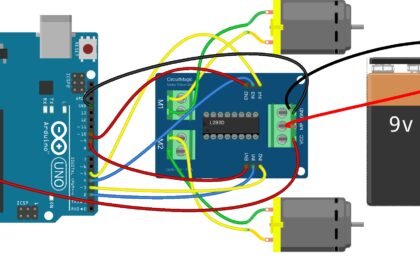





So explain what NOTE_XX is and why is not working you didnt now, isnt it?