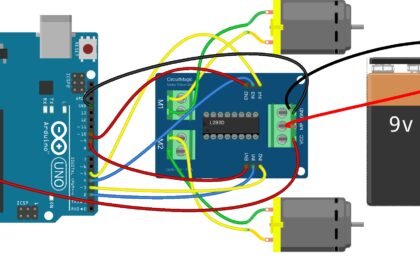The Flame Sensor module is a crucial component for fire detection and safety applications with Arduino. It can detect the presence of a flame or fire source by sensing infrared light emitted by flames. In this step-by-step guide, we’ll show you how to set up the Flame Sensor module with an Arduino and create projects that react to the presence of flames.
Materials Needed:
- Arduino board (e.g., Arduino Uno, Arduino Nano)
- Flame Sensor module
- Resistor (10k ohms)
- LED (optional, for visual indication)
- Breadboard and jumper wires
- USB cable for Arduino
- Computer with the Arduino IDE installed (https://www.arduino.cc/en/software)
Step 1: Wiring
Connect the Flame Sensor module to the Arduino board as follows:
- Connect the module’s A0 (Analog Output) pin to the A0 analog input pin on the Arduino.
- Connect the module’s D0 (Digital Output) pin to a digital pin on the Arduino (e.g., D2).
- Connect the module’s GND (Ground) pin to the GND pin on the Arduino.
- Connect the module’s VCC (Voltage) pin to the 5V pin on the Arduino.
- Place a 10k ohm resistor between the VCC pin and the D0 pin of the module.
Step 2: Arduino Code
Open the Arduino IDE and create a new sketch. Then, enter the following code:
const int flameSensorPin = A0; // Analog pin connected to the Flame Sensor module
const int flameIndicatorPin = 2; // Digital pin connected to the LED (optional)
void setup() {
pinMode(flameSensorPin, INPUT); // Set the Flame Sensor pin as INPUT
pinMode(flameIndicatorPin, OUTPUT); // Set the LED pin as OUTPUT (optional)
Serial.begin(9600); // Initialize serial communication for debugging (optional)
}
void loop() {
int flameValue = analogRead(flameSensorPin); // Read the analog value from the Flame Sensor
// Display the flame sensor value on the Serial Monitor
Serial.print("Flame Sensor Value: ");
Serial.println(flameValue);
// Set a threshold value for flame detection (adjust according to your environment)
int threshold = 400;
if (flameValue < threshold) {
// Flame detected! Add your desired action here.
// For example, turn on an LED as a visual indication of the flame.
digitalWrite(flameIndicatorPin, HIGH);
} else {
// No flame detected, turn off the LED (optional)
digitalWrite(flameIndicatorPin, LOW);
}
delay(100); // Add a small delay to avoid rapid repeated detections
}
Step 3: Uploading the code
Connect your Arduino board to the computer using the USB cable and select the appropriate board and port from the Arduino IDE. Then, click the “Upload” button to upload the code to the Arduino.
Step 4: Observing Flame Detection
Once the code is uploaded successfully, open the Serial Monitor from the Arduino IDE (Ctrl + Shift + M). The Serial Monitor will display the analog values from the Flame Sensor, indicating the detected flame intensity. Additionally, if you connected an LED as a visual indicator, it will light up when a flame is detected.
Step 5: Experiment and Implement
Now that the Flame Sensor module is set up and detecting flames, you can experiment with different thresholds for flame detection. Adjust the code to trigger various actions or events when a flame is detected, such as activating fire alarm systems, sending notifications, or controlling fire suppression mechanisms.
Congratulations! You’ve successfully set up and used the Flame Sensor module with Arduino. This sensor is an essential tool for fire detection and safety applications, allowing you to respond to the presence of flames effectively. Have fun experimenting and incorporating the Flame Sensor module into your Arduino projects to sense fire and enhance safety measures!